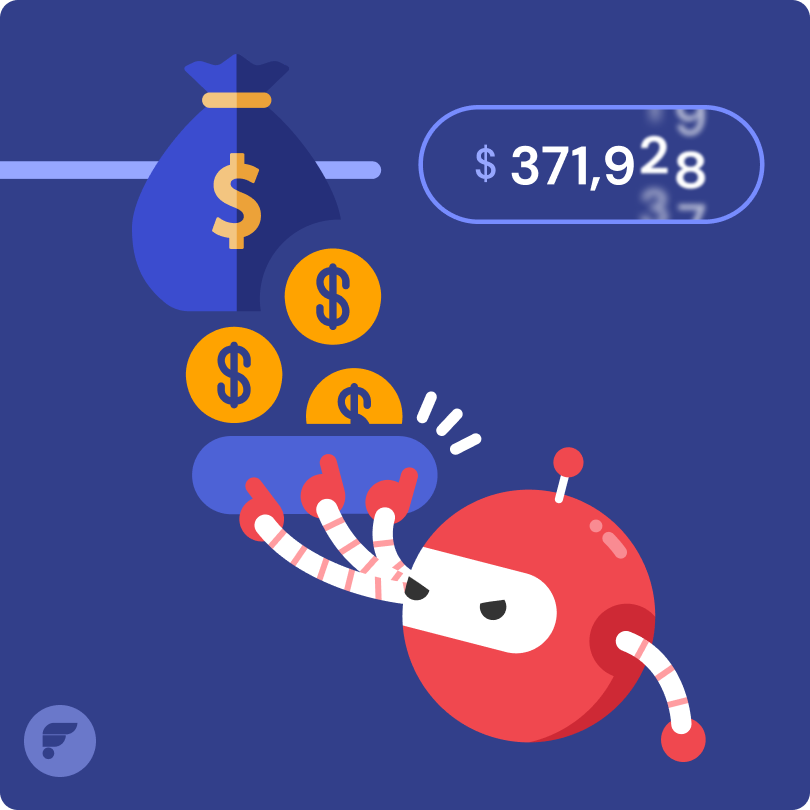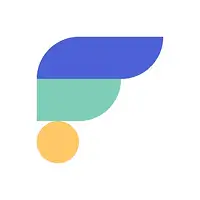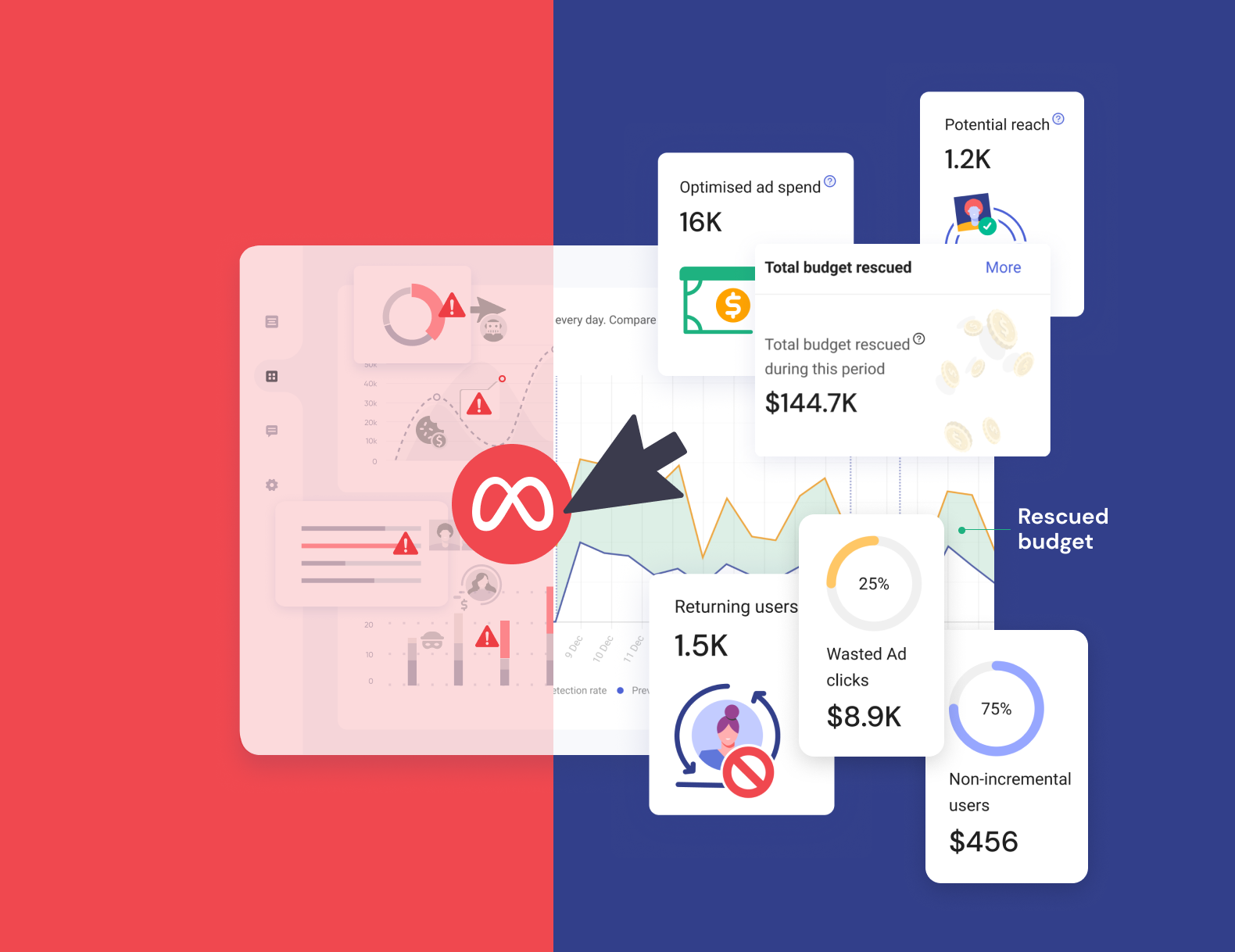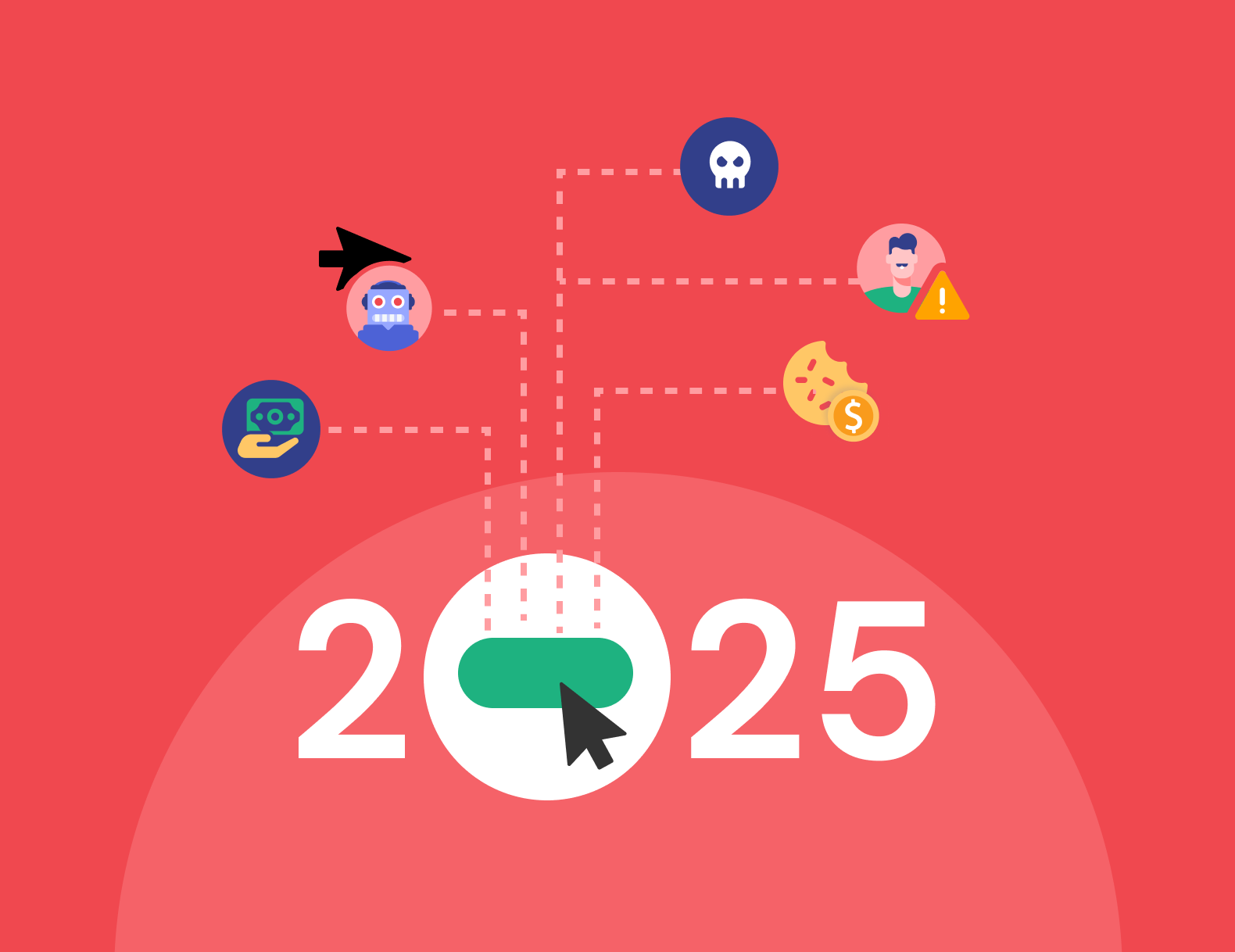GCLID 101: What is GCLID And Its Importance in Google Ads
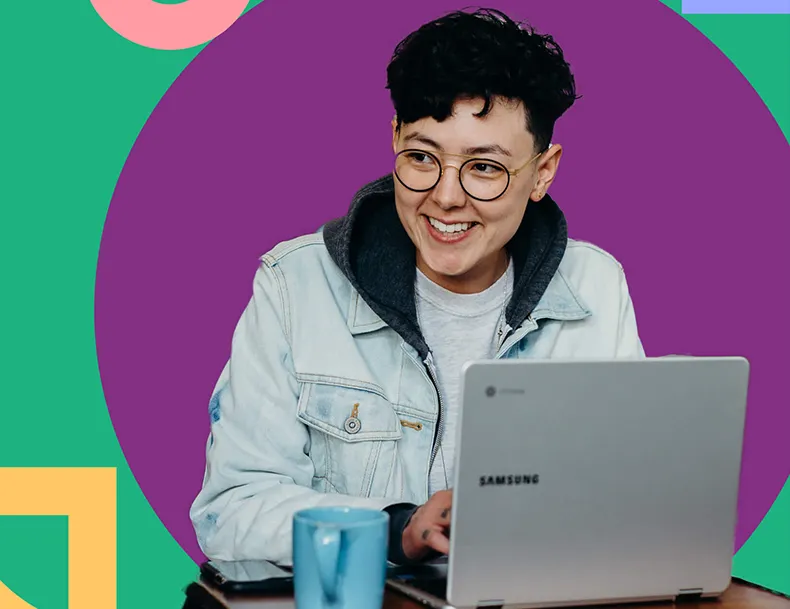
What is GCLID and Why is it important to implement his in your Google Ads Account?
Just starting out on your Google Ads journey? Wanting to make sure you’re making the most out of your digital marketing suite? You’re right to research GCLID or Google Click Identifier.
It’s a unique tracking parameter that’s added to the end of your destination URL when it’s clicked on, and is used to track important data about your ad, such as which ad was clicked, which campaign it’s a part of, which keyword triggered the ad, and from which device it was clicked. By using GCLID, you can gain valuable insights into the performance of your ads and campaigns and make more informed decisions about your advertising strategy.
In this blog post, we’ll explore the importance of GCLID and provide a step-by-step guide on how to implement it in your Google Ads account.
Why is GCLID important?
GCLID is important because it allows you to track the performance of your Google Ads campaigns more accurately and make data-driven decisions about your advertising strategy. We’re all about the data here at TrafficGuard, so love that GCLID helps marketers to.
Accurately track conversions
When a user clicks on your ad and lands on your website, a conversion may occur, such as a purchase, form submission, or phone call. By using GCLID, you can track the source of each conversion, whether it was from a specific ad, campaign, or keyword. This allows you to accurately measure the performance of your campaigns and optimise them for maximum ROI.
Improve attribution
GCLID also helps with attribution, which is the process of assigning credit to different touchpoints in the customer journey. By tracking the GCLID, you can determine which ads and campaigns are driving conversions and which are not. This information can be used to optimise your marketing mix and allocate budget to the channels that are actually performing best, not just those delivering the last click before conversion.
Improve their targeting
By tracking the GCLID, you can also gain insights into which devices and locations are driving the most conversions. This information can be used to adjust your targeting settings and focus your budget on the areas that are most likely to drive results. Find out you’re getting no conversions from mobile devices. Maybe your mobile site needs some work, or you need to explore apps.
Easily integrate with third-party tools
GCLID can be easily integrated with third-party tools such as Google Analytics and CRM software. By passing GCLID data to these tools, you can gain even more insights into the performance of your campaigns and make more informed decisions about your marketing strategy. Good marketing outcomes happen when your MarTech talks happily with each other.
How to implement GCLID in Google Ads
Convinced? Here’s how to implement GCLID in your Google Ads account.
Step 1: Enable auto-tagging
The first step is to enable auto-tagging in your Google Ads account. Auto-tagging automatically adds the GCLID parameter to the end of your ad’s destination URL when it’s clicked on. To enable auto-tagging, follow these steps:
- Sign in to your Google Ads account
- Click on ‘settings’ in the toolbar on the left-hand side
- Go to ‘account settings’
- Navigate to the ‘Auto-tagging’ section
- Select ‘Tag the URL that people click through from my ad’ to enable auto-tagging. To disable it, clear the selection
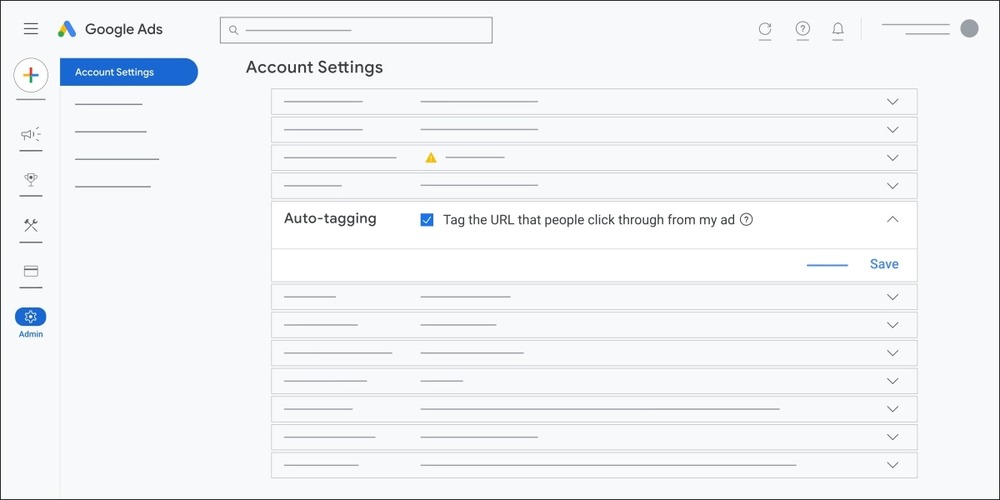
Step 2: GCLID will automatically be added to your URLs
Once auto-tagging is enabled and your website is set up to receive GCLID data, the GCLID parameter will automatically be added to the end of your ad’s destination URL, preceded by a question mark.
For example, if your destination URL is www.trafficguard.ai and the GCLID for the click is 123456789, your final URL would be www.trafficguard.ai/?gclid=123456789.
GCLID will be implemented in any URL that you use in your Google Ads campaigns, including display URLs, final URLs, and tracking templates.
If you have auto-tagging turned on, and have a Google Analytics tag on your website, the GCLID will be stored in a new Google Analytics cookie on your site’s domain.
Step 3: Start analysing your GCLID data
Once GCLID is implemented, you can start analysing the data to gain insights into the performance of your campaigns. Some of the key metrics that you can track with GCLID data include:
Campaign performance
Track the performance of individual campaigns to determine which are driving the most conversions and revenue.
Ad performance
Determine which ads are performing best by tracking the performance of individual ad groups and ads.
Keyword performance
Analyse the performance of individual keywords to determine which are driving the most conversions and revenue.
Device performance
Track the performance of your ads on different devices to determine which devices are driving the most conversions.
Location performance
Analyse the performance of your ads in different locations to determine which locations are driving the most conversions.
Key GCLID takeaways
GCLID is a powerful tracking parameter that can provide valuable insights into the performance of your Google Ads campaigns. By implementing GCLID in your Google Ads account, you can accurately track conversions, improve attribution, better target your ads, and gain insights into device and location performance.
By following the step-by-step guide outlined in this blog post, you can easily implement GCLID in your own Google Ads account and start reaping the benefits of this powerful tracking parameter. Don’t miss out on the valuable data that GCLID can provide—start using it in your Google Ads campaigns today!
Psst, want to make the most of your Google Ads campaigns? If you’re a fan of deep data dives, optimising your budget, and improving the performance of your digital campaigns, you’ll love ad fraud protection from TrafficGuard.
Get started - it's free
You can set up a TrafficGuard account in minutes, so we’ll be protecting your campaigns before you can say ‘sky-high ROI’.
Subscribe
Subscribe now to get all the latest news and insights on digital advertising, machine learning and ad fraud.